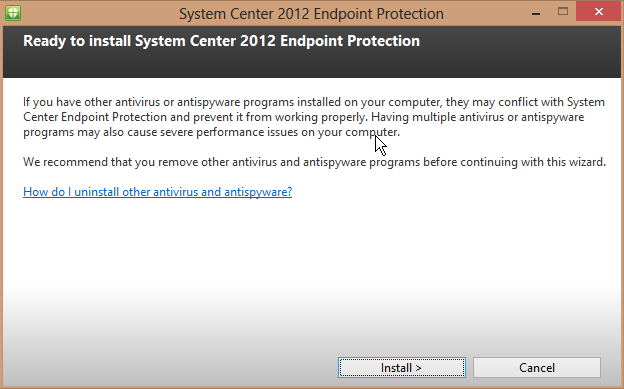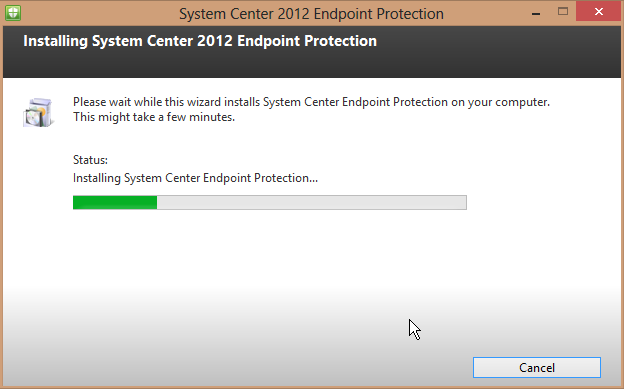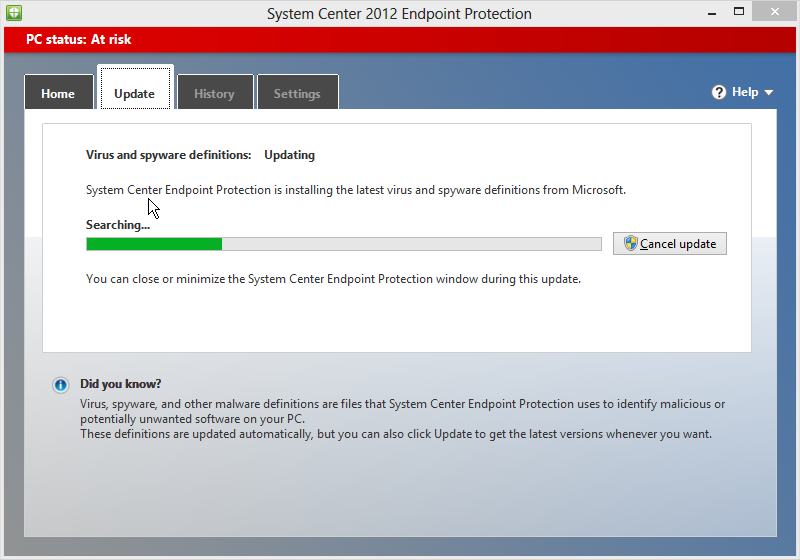Index:
I. Variables that affect iNotes Web Access
II. Additional Notes.ini variables for DWA 6.5x
III. Additional Notes.ini variables beginning in DWA 6.0.3 and 6.5
IV. Additional DWA/Sametime Notes.ini variables beginning DWA 6.5.1
V. Additional DWA/Sametime Notes.ini variables beginning DWA 6.5.2
VI. Additional Notes.ini variables beginning in DWA 6.5.4
VII. Additional Notes.ini variables beginning in DWA 7.0
VIII. Obsolete Notes.ini variables in DWA 7.x
Note: Notes.ini parameters are case sensitive on Unix platforms.
I. Variables that Affect iNotes Web Access
iNotes_WA_DisableActCntSecurity
First available in 5.0.8, this variable
enables/disables the iNotes Web Access Active Content Filter. A setting
of 1 disables the filter. Setting this variable to 0 (or omitting it
from the server's Notes.ini file) enables the filter. By default, this
variable is set to 0.
_______________________
iNotes_WA_NameLookupMaxNumMatch
First available in 5.0.9, this variable specifies
the maximum number of names to return on a name validation. The default
is 200.
_______________________
iNotes_WA_LogoutRedirect
First available in 5.0.10, this variable
specifies the URL to redirect users to after logging out from the
server, doing normal cache clearing with the iNotes control, and
clearing browser credentials. This variable allows sites that have
additional actions that need to happen on a logout (such as logging out
from a reverse proxy server) to specify a URL to do this additional
activity. Or you can use this variable to return people to an initial
login page. This variable has no default value.
_______________________
iNotes_WA_MessageFormat
First
available in 5.0.11, this variable determines whether to use the plain
text editor or the rich text editor when composing mail messages.
Setting this to 1 forces all users on the server to use the plain text
editor only. By default, this variable is set to 0.
_______________________
$DolsDirectoryCatalog
First available in 5.0.10, this variable
specifies the name of the Domino Directory the user can take off-line.
When this variable is set, an option appears on the user preference
interface. For example, if Notes.ini contains
$DolsDirectoryCatalog=catalog.nsf, the user sees a new preference
setting, "Include server's Name and Address Book." If the user enables
this setting, the server's catalog.nsf will be included among the files
when the user goes off-line. This variable is actually part of Domino
Off-Line Services (DOLS). iNotes Web Access uses DOLS to allow users to
work off-line. This variable has no default value.
_______________________
Log_DirCat
First available in 5.0, this variable logs
information about the Directory Cataloger task to the Miscellaneous
Events view of the log file (LOG.NSF). This lets you monitor the
Directory Catalog build process. This is a standard Domino Notes.ini
setting, described in the
Domino 5.0 Administrator's Guide. Set this to 1 for iNotes Web Access. This variable has no default value.
II. Additional Notes.ini Variables for Domino Web Access (DWA) 6.5x
inotes_WA_LogoutScrubType
Syntax: inotes_WA_LogoutScrubType=value
Description: Sets the automatic cache clearing level for the Domino Web Access server.
0 - Deletes all URLs that begin with the mail
file path, except those that have a strategically placed KeepInCache
(&KIC) argument.
1 - Deletes all URLs that begin with the mail file path.
2 - Deletes all URLs in the cache that originate
from the server hostname, except for URLs that contain
/iNotes/Forms6.nsf, the current Forms file (or iNotes/Forms5.nsf).
3 - Deletes all URLs in the cache that originate from the server hostname.
4 - Secure option) Deletes all URL s in the cache
except for URLs that contain /iNotes/Forms6.nsf, the current Forms file
(or iNotes/Forms5.nsf).
5 - (More Secure option) Deletes all URL s in the cache.
Applies to: Domino Web Access IE clients using the Domino Web Access Control.
Default: 0
UI equivalent: None
For a full description of each value, see the
topic "Setting the level for automatic cache clearing" in the Domino 6.5
Administration help.
_______________________
iNotes_WA_OOO_RunOnWeekends
Syntax: iNotes_WA_OOO_RunOnWeekends=value
Description: Use this setting to run the Out-of-Office agent on weekends.
0 - Prevents Out-of-Office agent from running on weekends.
1 - Enables Out-of-office agent to run on weekends.
Applies to: Domino Web Access clients.
Default: 0
UI equivalent: None
_______________________
By default, Domino Web Access 6.5x uses compression (GZIP format)
to reduce network bandwidth consumption and provide better performance,
particularly for users with slow network connections. You can use the
following Notes.ini settings to turn GZIP compression on and off, and to
specify the types of content to compress.
After compression, Domino Web Access generated
pages are cached in the web server's page cache, which also improves
server performance.
--------
iNotes_wa_GZIP_Disable
Syntax: iNotes_wa_GZIP_Disable=value
Description: Use this setting to turn compression on and off.
0 - Enables this setting.
1 - Disables this setting.
Applies to: All Domino Web Access clients
Default: 0
UI equivalent: You can also specify this
setting in the Domino Web Access tab of the Configuration Settings
document in the Domino Directory, under "Other Settings - Compress HTTP
response data."
_______________________
iNotes_wa_GZIP_Content_Types_Included
Syntax: iNotes_wa_GZIP_Content_Types_Included=value
Description: Use this setting to define which types of content you want to compress. For example, to compress all text:
iNotes_wa_GZIP_Content_Types_Included="text/*"
Applies to: All Domino Web Access clients
Default: "text/*;application/*"
UI equivalent: None
_______________________
iNotes_wa_GZIP_Content_Types_Excluded
Syntax: iNotes_wa_GZIP_Content_Types_Excluded=value
Description: Use this setting to define
which types of content you do not want compress. For example to exclude
XML data so that it will not be compressed:
iNotes_wa_GZIP_Content_Types_Excluded="image/*;text/xml"
Applies to: All Domino Web Access clients
Default: "image/*;application/pdf"
UI equivalent: None
Note:
You can also disable GZIP compression using the "Compress HTTP response
data" setting on the Domino Web Access tab of the Configuration Settings
document.
III. Additional Notes.ini Variables Beginning in DWA 6.0.3 and 6.5
Note: Much of this information originated in the Notes/Domino 6.0.3 Release Notes.
_______________________
iNotes_WA_PortalLogout
Syntax: iNotes_WA_PortalLogout=value
Description: Set to 1 to offer the logout option on portals.
0 - Disables this setting.
1 - Enables this setting.
Applies to: Domino Web Access IE clients using the Domino Web Access Control
Default: 0
UI equivalent: None
Syntax: iNotes_WA_PortalLogout=value
Description: Set to 1 to offer the logout option when Domino Web Access is run from the DWA portlet or utilizing URLs with &ui=portal.
0 - Hides the logout option in the above scenarios
1 - Displays the logout option in the above scenarios.
Applies to: Domino Web Access when run from the Domino Web Access portlet or utilizing URLs with &ui=portal
Default: 0
UI equivalent: None
_______________________
iNotes_WA_PortalOffline
Syntax: iNotes_WA_PortalOffline=value
Description: Set to 1 to offer the offline option on portals.
0 - Disables this setting.
1 - Enables this setting.
Applies to: Domino Web Access IE clients using the Domino Web Access Control
Default: 0
UI equivalent: None
_______________________
iNotes_WA_PortalSkipEndIESession
Syntax: iNotes_WA_PortalSkipEndIESession=value
Description: Use this setting to avoid
logging out of other web applications when logging out of Domino Web
Access during a portal session (when using &ui=portal session).
0 - Disables this setting.
1 - Enables this setting.
Applies to: Domino Web Access IE clients using the Domino Web Access Control
Default: 0
UI equivalent: None
_______________________
iNotes_WA_SessionCheck
Syntax: iNotes_WA_SessionCheck=value
Description: Allows Domino Web Access
clients to detect whether a connection to the server is present before
submitting requests. This setting incurs an additional HTTP request on
every POST operation, but helps greatly reduce the likelihood of lost
user data due to the Web server being down or network problems.
0 - Disables this setting.
1 - Enables this setting.
Applies to: Domino Web Access IE clients using the Domino Web Access Control
Default: 0
UI equivalent: None
_______________________
iNotes_WA_SkipEndIESession
Syntax: iNotes_WA_=value
Description: Use this setting to avoid
issues with other open Web pages being negatively impacted by a Domino
Web Access logout. When the Domino Web Access control is in use, Domino
Web Access makes a call to end the IE session as part of a Domino Web
Access logout. This clears any login credentials stored in IE memory and
in memory cookies being used within this IE process (or any child
processes spawned from this process). It is preferable for users to log
in to other web sites through a separate instance of IE, instead of
using this setting. Users can start the additional instances from the
desktop, the quick launch toolbar, or the start menu. When users start
additional instances in this way, logging out of Domino Web Access does
impact the other IE windows.
0 - Disables this setting.
1 - Enables this setting.
Applies to: Domino Web Access IE clients using the Domino Web Access Control
Default: 0
UI equivalent: None
_______________________
iNotes_WA_AutoUseWebmail
Syntax: iNotes_WA_AutoUseWebmail=value
Description: Use this setting to bypass
the browser block and automatically go to WebMail, if Domino Web Access
is not supported by the browser, and Webmail is.
0 - Does not fail over to Webmail when using a browser that is not supported by Domino Web Access.
1 - Automatically invokes Webmail if Domino Web Access is not supported by the browser in use.
Applies to: All Domino Web Access clients
Default: 0
UI equivalent: None
IV. Additional DWA/Sametime Notes.ini Variables beginning in DWA 6.5.1
iNotes_WA_STLinksLocal
Syntax: iNotes_WA_STLinksLocal
Description: For Internet Explorer only,
use this setting to turn off loading \stlinks from the Domino
application server. If you set this value to 0, \stlinks is loaded from a
Sametime server set up in the user's Person document instead. This is
useful if different releases of Sametime server are running in an
organization.
0= off
1= on
Applies to: All Domino Web Access clients
_______________________
iNotes_WA_Chat
Syntax: iNotes_WA_Chat=value
Description: Use this setting to turn off
instant messaging and live names for all users. By default, instant
messaging is enabled for anyone that Domino Web Access determines has a
Sametime token or Lightweight Third Party Authentication (LTPA) token
and a Sametime Server assigned.
0= off
1= on
Applies to: All Domino Web Access clients
Default: 1
UI equivalent: None
_______________________
iNotes_WA_SametimeJavaConnect
Syntax: iNotes_WA_SametimeJavaConnect=value
Description: Use this setting to use the
Sametime Connect for browsers user interface, rather than the Domino Web
Access chat user interface.
0= off
1= on
Applies to: All Domino Web Access clients
Default: 1
UI equivalent: None
_______________________
iNotes_WA_SametimeServer
Syntax: iNotes_WA_SametimeServer=hostname
Description: Provides a way of setting a
Sametime hostname (messaging.ibm.com for example) for all Domino Web
Access users (useful for clustered configurations). If not specified,
the Sametime server is looked up on an individual user basis, by looking
within the current user's Directory entry for a "SametimeServer" field.
This Domino server name is then looked up within the ($Servers) view to
determine the Internet hostname of the Sametime server.
Applies to: All Domino Web Access clients
Default: none
UI equivalent: None
_______________________
iNotes_WA_SametimeToken
Syntax: iNotes_WA_SametimeToken=value
Description: Use this setting to turn off the usage of secrets and tokens authentication and use only LTPA token if it is present.
0= off
1= on
Applies to: All Domino Web Access clients
Default: 1
UI equivalent: None
_______________________
iNotes_WA_STLinksCodebase
Syntax: iNotes_WA_STLinksCodebase=URL
Description: Provides a way of specifying a
different first parameter to the STLinksURL API call. Use this setting
to set the path to https, to specify a port to the Sametime server, or
to specify another reverse proxy path. For
example:http://proxy.iris.com/messaging/sametime/stlinks
Applies to: All Domino Web Access clients
Default: None
UI equivalent: None
Note: This variable is obsolete for DWA 6.5.1.
V. Additional DWA/Sametime Notes.ini Variables beginning in DWA 6.5.2
Note: This information originated in the Notes/Domino 6.5.2 release notes.
iNotes_WA_SametimeProtocol
Syntax: iNotes_WA_SametimeProtocol=value
Description: Set the value to https: or
http: if you do not want to use the current Web page's protocol to
access the Sametime server. For example, if the current protocol is http
and you want to force the use of https:
iNotes_WA_SametimeProtocol=https:
Applies to: Domino Web Access clients using iNotes6.NTF based templates
Default: The current Web page protocol
UI equivalent: None
Note: If you use the Notes.ini setting
iNotes_WA_STLinksCodebase=URL to point to the URL from which to load the
STLinks toolkit, then the iNotes_WA_SametimeProtocol setting will not
apply. It is recommended that you use iNotes_WA_SametimeProtocol (or
iNotes_WA_SametimeServer) to resolve any sametime setup issues before
using iNotes_WA_STLinksCodebase=URL. Information about
iNotes_WA_SametimeServer is listed in "Notes.ini Settings" in the
Reference section of Domino Administrator help.
Note: The Domino 6.5.2 Release Notes specify an incorrect syntax for the example above (iNotes_WA_SametimeProtocol=http)
showing how to use the parameter if you want to force the use of https.
The syntax has been corrected in this technote, above (iNotes_WA_SametimeProtocol=https:).
_______________________
iNotes_WA_SametimeOrg
Syntax: iNotes_WA_SametimeOrg=value
Description: Set the value to 1 to pass
the current user's organization (O= part of their name) to Sametime.
This setting is necessary for xSP environments.
1 = Uses the organization from the current user
<organization value> = to pass a specified
organization value to Sametime instead of passing the O= part of the
current user's name. Note: For this release, do not use zero (0) as a value. If you do, the zero is passed on as the organization name.
Applies to: Domino Web Access clients using iNotes6.NTF based templates
Default: Do not pass an Organization value when logging in to stlinks (Sametime)
UI equivalent: None
_______________________
iNotes_WA_SametimeNameFormat
Syntax: iNotes_WA_SametimeNameFormat=value
Description: Allows you to adjust the
format of the name that is passed to Sametime for login, for awareness
checking, and whether to pass RFC821 names. The value can contain up to 4
numeric digits in sequence.
For example:
iNotes_WA_SametimeNameFormat=1011
where the following values apply:
First digit (left most) -- controls the format of the name passed to Sametime routines that prepare links and start chat sessions:
0 = Use abbreviated canonical format (for example, Joe User/Acme) [the default]
1 = Use full canonical format (for example, CN=Joe User/O=Acme)
2 = Use abbreviated canonical format but use a comma ( , ) as a
separator for the name components (for example, CN=Joe User,O=Acme)
3 = Use only the common name (for example, Joe User)
2nd digit -- controls whether RFC821 addresses (for example, Joe User@acme.com) should be sent to Sametime:
0 = No, do not send
1 = Yes, do send [the default]
3rd digit -- controls the format of the name passed to Sametime login routines:
0 = Use abbreviated canonical format (for example, Joe User/Acme)
1 = Use full canonical format (for example, CN=Joe User/O=Acme) [the default]
2 = Use abbreviated canonical format but use a comma ( , ) as a
separator for the name components (for example, CN=Joe User,O=Acme)
3 = Use only the common name (for example, Joe User)
4 = Use LDAP distinguished name (for example uid=juser,cn=users,dc=ibm,dc=com
4th digit -- a debug aide that when the
users hovers over a link, the name that displays is identical to the
name sent to Sametime. Use any character in the fourth position to
enable this.
Applies to: Domino Web Access clients using iNotes6.NTF based templates
Default: 011
UI equivalent: None
VI. Additional Notes.ini Variables beginning in DWA 6.5.4
You can use the following Notes.ini settings to customize your Domino Web Access sessions.
iNotes_WA_DisableBothFormats
Syntax: iNotes_WA_DisableBothFormats=value
Description: Use this setting to turn off the ability to send a message in both plain text and HTML format.
0 - on
1 - off
Applies to: Domino Web Access clients using iNotes6.NTF based templates
Default: 0
UI equivalent: None
_______________________
iNotes_WA_DisableRecodeMIMECharset
Syntax: iNotes_WA_DisableRecodeMIMECharset=value
Description:
By default, Domino Web Access recodes charsets for any text parts if
their charset is not the default charset for the charset group. Use this
setting to turn off such behavior.
0 - on
1 - off
Applies to: Domino Web Access clients using iNotes6.NTF based templates
Default: 0
UI equivalent: None
VII. Additional Notes.ini Variables beginning in DWA 7.0
iNotes_WA_Areas
Syntax: iNotes_WA_Areas=value
Description: Use this setting to
disable any combination of the six functional areas in Domino Web
Access: Welcome, Mail, Calendar, To Do, Contacts, or Notebook. Each area
can contain a value of 0 to disable an area, or 1 to enable an area.
The format is iNotes_WA_Areas=ABCDEF where
A = Welcome
B = Mail
C = Calendar
D = ToDo
E = Contacts
F = Notebook
Example: In this example, all sections except for Mail and Contacts are disabled:
iNotes_WA_Areas=010010
Applies to: Domino Web Access clients
Default: 111111 -- if this setting is not used, all functional areas are enabled by default.
UI equivalent: None
_______________________
iNotes_WA_ConfirmBlockedActiveX
Syntax: iNotes_WA_ConfirmBlockedActiveX=value
Description: If a user has not installed
the latest Domino Web Access ActiveX control and if the installation is
blocked by the browser, they will be asked once per session to confirm
that Domino Web Access should continue to try to utilize the ActiveX
control on subsequent pages (which is necessary to get the control
installed). This setting provides a way to disable this prompt and for
Domino Web Access to not use the Domino Web Access ActiveX control on
subsequent pages (if it isn't already installed).
0 - Suppresses confirmation box.
1 - Confirmation box displays.
Note: If the confirmation box is
suppressed, a user can now install the ActiveX control from the Domino
Web Access Preferences dialog.
Applies to: Domino Web Access clients
Default: 1
UI equivalent: None
_______________________
iNotes_WA_Feeds
Syntax: iNotes_WA_Feeds=value
Description: Use this setting to enable
the advertisement and access to various Inbox feed formats for Domino
Web Access mail files. Possible values are:
iNotes_WA_Feeds=rss
iNotes_WA_Feeds=atom
iNotes_WA_Feeds=atom,rss
The default url format to retrieve the feeds are as follows:
<mailfile>/iNotes/Proxy/?OpenDocument&Form=s_RSS&NKA (for RSS)
<mailfile>/iNotes/Proxy/?OpenDocument&Form=s_Atom&NKA (for Atom)
Applies to: Domino Web Access clients
Default: not specified (no feeds are enabled/advertised)
UI equivalent: None
_______________________
iNotes_WA_FeedsSecured
Syntax: iNotes_WA_FeedsSecured=value
Description: By default only secure feeds
are enabled to the mail file. This is to avoid insecure authentication
occurring as part of a feed retrieval. If you wish to allow feeds to be
accessed via http rather than https, this INI setting may be used to do
so.
0 - Disables this setting.
1 - Enables this setting.
Applies to: Domino Web Access clients
Default: 1
UI equivalent: None
_______________________
iNotes_WA_FeedsProtocol
Syntax: iNotes_WA_FeedsProtocol=value
Description: Use this setting to have
further control of the feed protocol advertised by the Inbox page. It is
only applicable when iNotes_WA_FeedsSecured is set to "0."
http: - to have http: be the default advertised feed protocol
https: - to have https: be the default advertised feed protocol
Not specified: (default) -- advertise the feed to
use the same protocol as the current page on which the feed
advertisement occurs
Applies to: Domino Web Access clients
Default: not specified
UI equivalent: None
_______________________
iNotes_WA_DisplayArchiveList
Syntax: iNotes_WA_DisplayArchiveList=value
Description: Use this setting when users
may have more than one private archive policy and/or the administrator
has assigned an archive policy to the user. When this variable is set to
one, dialog opens when the user clicks on the Archives button or
tries to perform an Archive operation on a selected document from the
virtual list or from an open message. The dialog will display a list of
archive criteria that the user has set and/or the archive criteria
settings as assigned through an archive policy by the administrator. The
user can select the desired archive on which to perform the archive
operation.
0 - Disables this setting.
1 - Enables this setting.
Applies to: Domino Web Access clients
Default: 0 (disabled)
UI equivalent: None
_______________________
iNotes_WA_PreferWebEngineCacheControl
Syntax: iNotes_WA_PreferWebEngineCacheControl=value
Description: Domino Web Access now sets
Cache-Control response headers in a way to avoid the Domino Web Engine
remapping them in certain scenarios. The default Domino Web Engine logic
was disallowing Cache-Control: no-store responses for HTTP 1.0
requests. This setting provides a way to revert to prior behavior.
0 - Disables this setting
1 - Enables this setting
Applies to: Domino Web Access clients
Default: 0 (disabled)
UI equivalent: None
_______________________
iNotes_WA_PreferXMLHttpRequest
Syntax: iNotes_WA_PreferXMLHttpRequest=value
Description: Set this variable to 1 to use Microsoft.XMLHTTP ActiveX object instead of load() method of <xml> tag where possible.
0 - Disables this setting
1 - Enables this setting
Applies to: Domino Web Access clients
Default: 0 (disabled)
UI equivalent: None
_______________________
iNotes_wa_GZIP_Min_Bytes_To_Compress
default is 350 bytes
_______________________
iNotes_wa_GZIP_Max_Bytes_To_Compress
_______________________
iNotes_wa_GZIP_Write_To_File
default is 0
0 = do not write original and zipped pages to file
1 = write original and zipped pages to file
file written to data directory with filename
_______________________
iwagzip_PROCID_date@time.html/gz
VIII. Obsolete Notes.ini variables in DWA 7.x
Note: This information originated in the Notes/Domino 7.0 and 7.0.1 release notes.
The Notes.ini variables listed below have been made obsolete in 7.x;
either because UI settings exist to enable the functionality or because
the functionality is longer required.
Note: DWA 7 (mail files based on the DWA7.ntf design) will not
honor these parameters if found in the Notes.ini; it will read only
from the configuration document. If a particular obsoleted parameter
does not exist the configuration document, the functionality is no
longer required and there is no other method of enabling the
functionality. DWA 6 (mail files based on iNotes6.ntf) will still honor
these parameters, since there is no other method of enabling the
functionality.
| Variable |
Reason for obsolescence |
| iNotes_WA_Chat |
Functionality enabled by the Domino Web Access
Instant Messaging setting "Instant Messaging features" in the
Configuration Settings document of the Domino Directory server. |
| iNotes_WA_LiveNames |
Functionality enabled by the Domino Web Access
Instant Messaging setting "Online awareness" in the Configuration
Settings document of the Domino Directory server. |
| iNotes_WA_NoLocalArchive |
Functionality now enabled by the Domino Web Access
setting "Local Archiving" in the Configuration Settings document of the
Domino Directory server. |
| iNotes_WA_OOO_RunOnWeekends |
This setting was used to run the Out-of-Office
agent for mail databases based on the iNotes5.ntf template only, and is
not necessary for iNotes6.ntf or DWA7.ntf mail templates. The
iNotes5.ntf mail template is not supported in Domino 7. |
| iNotes_WA_SametimeJavaConnect |
Functionality enabled by the Domino Web Access
Instant Messaging setting "Prefer Sametime Java Connect for browsers" in
the Configuration Settings document of the Domino Directory server. |
| iNotes_WA_SametimeServer |
Functionality enabled by the Domino Web Access
Instant Messaging setting "Set an Instant Messaging server hostname for
all DWA users" in the Configuration Settings document of the Domino
Directory server. |
| iNotes_WA_SametimeToken |
Functionality enabled by the Domino Web Access
Instant Messaging setting "Allow secrets and tokens authentication" in
the Configuration Settings document of the Domino Directory server. |
| iNotes_WA_STLinksLocal |
Functionality enabled by the Domino Web Access
Instant Messaging setting "Loading \stlinks from Domino application
server" in the Configuration Settings document of the Domino Directory
server. |
| iNotes_WA_OOO _RunOnWeekends |
This setting was used to run the Out-of-Office
agent for mail databases based on the inotes5.ntf template only, and is
not necessary for iNotes6.ntf or DWA7.ntf mail templates. The
iNotes5.ntf mail template is not an available in Domino 7. |
| iNotes_WA_NoLocalArchive |
Functionality now enabled by the Domino Web Access
setting "Local Archiving" in the Configuration Settings document of the
Domino Directory server. |
More iNotes .ini settings can be found here in the "I" section:
http://www.ibm.com/developerworks/lotus/documentation/notes-ini/ftoj.html#I