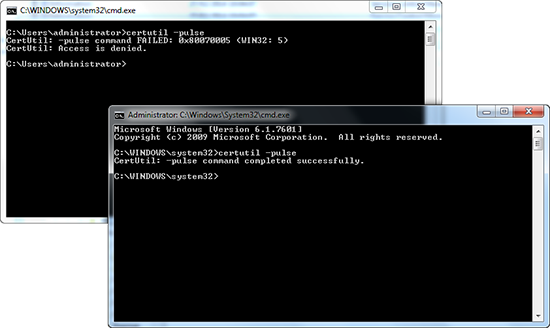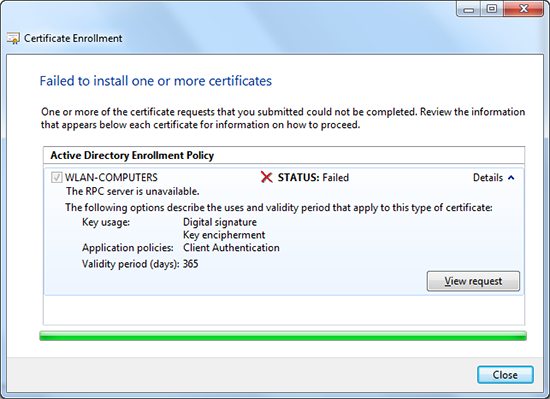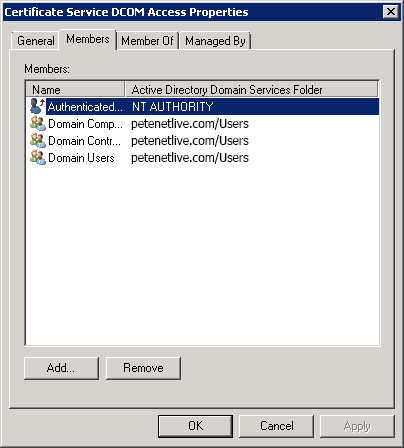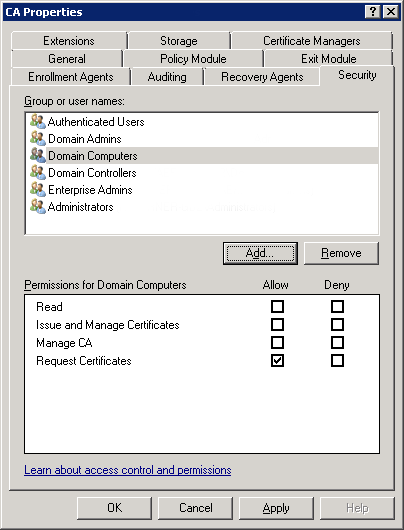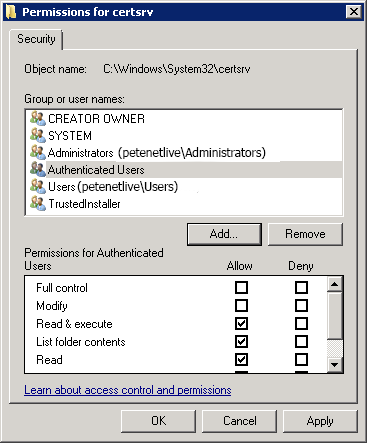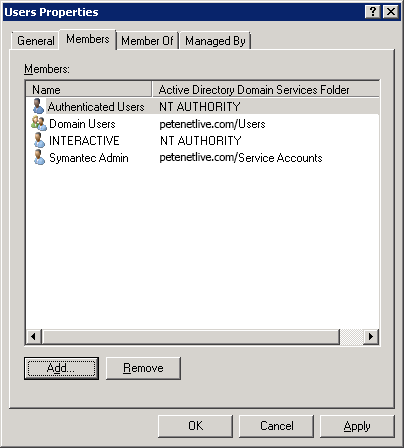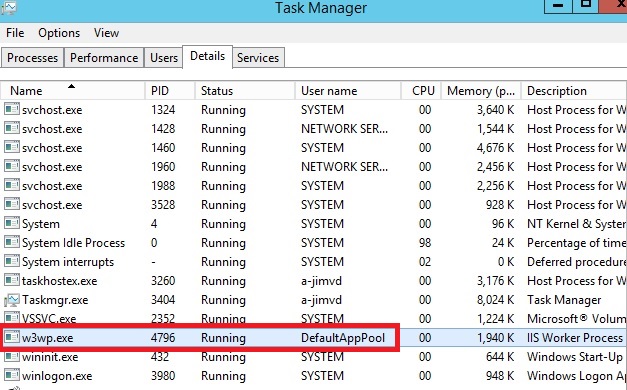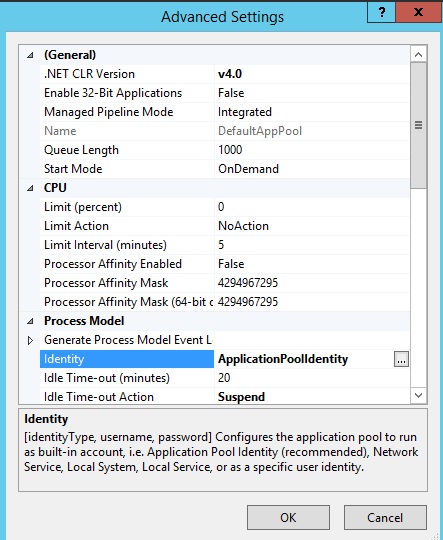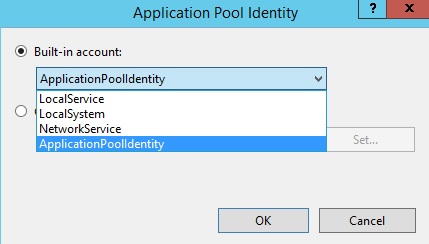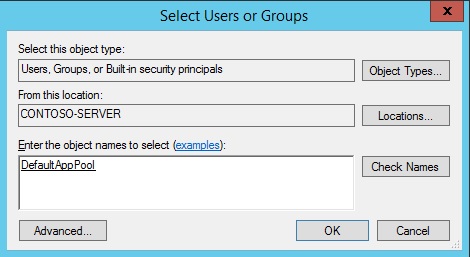Đối
với người quản trị hệ thống thì việc sao lưu và phục hồi dữ liệu là một
công việc quyết định sự tồn tại của họ nói riêng và của cả công ty họ
nói chung. Dữ liệu là tài sản vô cùng quí giá đối với bất kì tổ chức
nào.
A. Back up có các dạng sau: Normal, Differential, Incremental, Copy và Daily.
1. Normal:
ü Back up toàn bộ dữ liệu mà ta cấu hình “job” cho dữ liệu đó.
ü Xóa marker, nghĩa là sau khi backup xong windows sẽ ghi nhận là dữ liệu đã được back up.
2. Differential:
ü Chỉ back up những phần dữ liệu có sự thay đổi mà ta cấu hình “job” cho dữ liệu đó.
ü Không xóa marker, nghĩa là sau khi backup xong windows sẽ ghi nhận là dữ liệu chưa được back up.
3. Incremental:
ü Chỉ back up những phần dữ liệu có sự thay đổi mà ta cấu hình “job” cho dữ liệu đó.
ü Xóa marker, nghĩa là sau khi backup xong windows sẽ ghi nhận là dữ liệu đã được back up.
4. Copy:
ü Back up toàn bộ dữ liệu mà ta cấu hình “job” cho dữ liệu đó.
ü Xóa marker, nghĩa là sau khi backup xong windows sẽ ghi nhận là dữ liệu chưa được back up.
5. Daily:
ü Chỉ back up những dữ liệu bị thay đổi trong ngày hiện tại mà ta cấu hình “job” cho dữ liệu đó.
ü Không xóa marker, nghĩa là sau khi backup xong windows sẽ ghi nhận là dữ liệu chưa được back up.
B. Sự kết hợp của các kiểu back up
Chúng ta có các kiểu kết hợp thông dụng sau:
ü Normal + Incremetal.
ü Normal + Differential.
ü Normal + Differential + Copy.
Ví dụ: ta có dữ liêu sau cần back up.
Khi đó, mỗi sự kết hợp khác nhau sẽ có cách hoạt động khác nhau, sau đây chúng ta sẽ tìm hiểu từng kiểu back up đã nêu trên.
1. Normal + Incremetal:
Ta cấu hình chúng thực hiện back up theo bảng sau:
|
Thứ
|
Hai
|
Ba
|
Tư
|
Năm
|
Sáu
|
Bảy
|
|
Kiểu Back up
|
Normal
|
Incremetal
|
Incremetal
|
Incremetal
|
Incremetal
|
Incremetal
|
|
File lưu trữ
|
N2.bkf
|
I3.bkf
|
I4.bkf
|
I5.bkf
|
I6.bkf
|
I7.bkf
|
Diển giải:
File N2.bkf sẽ chứa tất cả các dữ liệu mà ta cấu hình “job” thực hiện back up cho dữ liệu đó.
Các
file: I3.bkf, I4.bkf, I5.bkf, I6.bkf và I7.bkf chỉ chứa những dữ liệu
mà có thay đổi trong các ngày tương ứng lần lược từ thứ Ba, Tư, Năm, Sáu
và Bảy.
Nếu chúng ta cần phục hồi dữ liệu của ngày thứ năm thì ta se restore lần lược các file sau đây:
N2.bkf -> I3.bkf -> I4.bkf -> I5.bkf. (Restore 4 file)
Tóm lại, ưu khuyết điểm của kiểu này như sau:
Ưu: back up nhanh.
Khuyết: resotre chậm.
2. Normal + Differential:
Ta cấu hình chúng thực hiện back up theo bảng sau:
|
Thứ
|
Hai
|
Ba
|
Tư
|
Năm
|
Sáu
|
Bảy
|
|
Kiểu Back up
|
Normal
|
Differential
|
Differential
|
Differential
|
Differential
|
Differential
|
|
File lưu trữ
|
N2.bkf
|
D3.bkf
|
D4.bkf
|
ID5.bkf
|
D6.bkf
|
D7.bkf
|
Diển giải:
File N2.bkf sẽ chứa tất cả các dữ liệu mà ta cấu hình “job” thực hiện back up cho dữ liệu đó.
File D3.bkf chỉ chứa những thay đổi của ngày thứ Ba.
File D4.bkf chứa những thay đổi của ngày thứ Ba và Tư.
File D5.bkf chứa những thay đổi của ngày thứ Ba, Tư và Năm.
File D6.bkf chứa những thay đổi của ngày thứ Ba, Tư, Năm và Sáu.
File D7.bkf chứa những thay đổi của ngày thứ Ba, Tư, Năm, Sáu và Bảy.
Nếu chúng ta cần phục hồi dữ liệu của ngày thứ năm thì ta se restore lần lược các file sau đây:
N2.bkf -> D5.bkf. (Restore 2 file)
Tóm lại, ưu khuyết điểm của kiểu này như sau:
Ưu: back up chậm.
Khuyết: resotre nhanh.
3. Normal + Differential + Copy:
Ta cấu hình chúng thực hiện back up theo bảng sau:
|
Thứ
|
Hai
|
Ba
|
Tư
|
Năm
|
Sáu
|
Bảy
|
|
Kiểu Back up
|
Normal
|
Differential
|
Differential
|
Differential
Copy
|
Differential
|
Differential
|
|
File lưu trữ
|
N2.bkf
|
D3.bkf
|
D4.bkf
|
D5.bkf
C5.bkf
|
D6.bkf
|
D7.bkf
|
Diển giải:
Kiểu
kết hợp này tương tự như kiểu 2, nhưng vấn đề đặt ra là, khi chúng ta
đã cấu hình sẵn sàng cho hệ thống thực hiện back up tự động các ngày
trong tuần bất thình lình ngày thứ năm chúng ta được yêu cầu back up lại
toàn bộ dữ liệu
Như vậy
chúng ta sẽ thêm 1 “job” vào ngày thứ Năm và job này chỉ có thể là Copy
vì nấu chúng ta chọn Normal thì sau khi back up xong windows sẽ xóa
marker đi dẫn đến tiến trình back up “Normal + Differentil” đã cấu hình
sẵn sẽ chạy sai với mong muốn ban đầu.
Dương Việt Trí